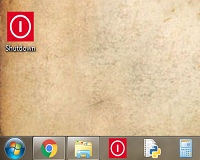 |
| Shutdown Button in TaskBar |
Here is the step by step guide with Pictures.
- Right Click on Desktop with the mouse.
- Then Click on New Button.
- Then Click on Shortcut Button.
- Then type the following Command or just copy paste it there: Shutdown -s -t 00
- Click On Next Button
- And then Click on Finish Button.
- Now Right Click on Shortcut newly created on Desktop.
- Click on Properties.
- Click on Change Icon and click ok on next pop up dialog Box.
- Now select the Icon you Like.
- Click on Normal Window Drop-Down list Box and Select Minimized.
- Click OK.
- Right Click on Shutdown Icon then click on Pin-to-TaskBar.
That's it for manually Creating the Shutdown Button.
However for your convenience here is the Shutdown Button for your computer download it from below link and just right Click on it and Click on add it to Task-bar or Start Menu.
Download Shutdown Button (Click on Skip Button after 5 sec)
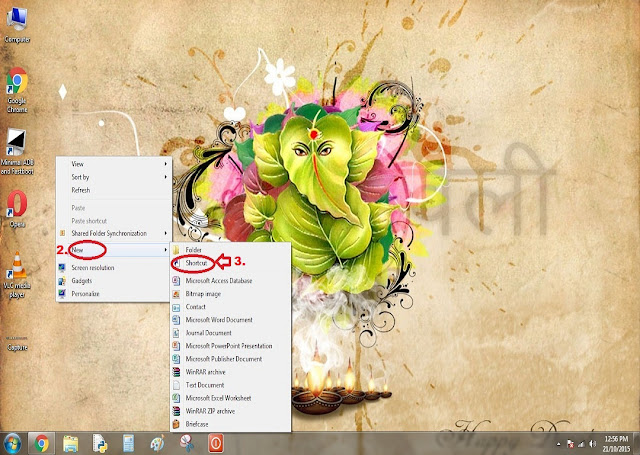 |
| Steps: 2nd and 3rd. |
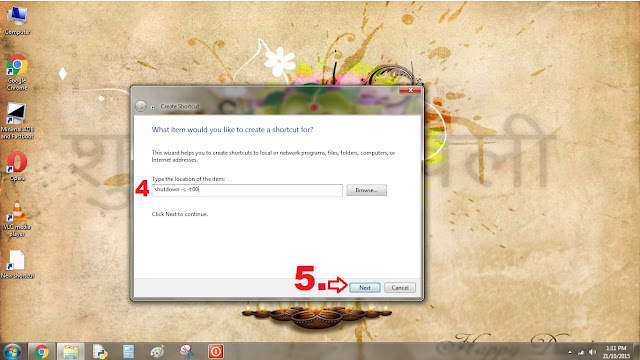 |
| Steps: 4th and 5th. |
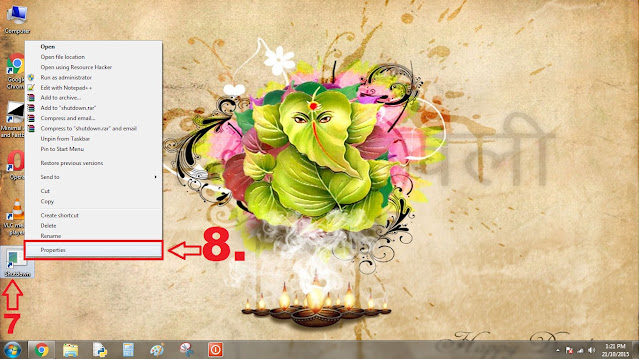 |
| Steps: 7th and 8th. |
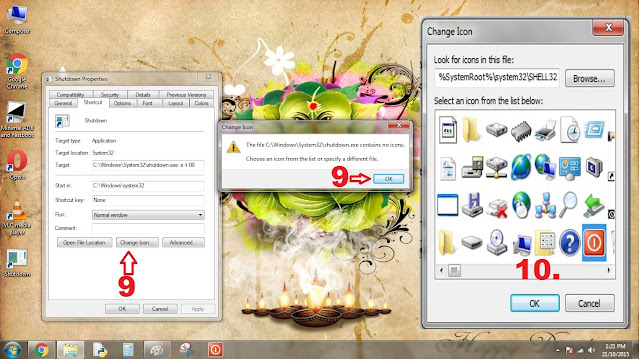 |
| Steps: 9th and 10th. |
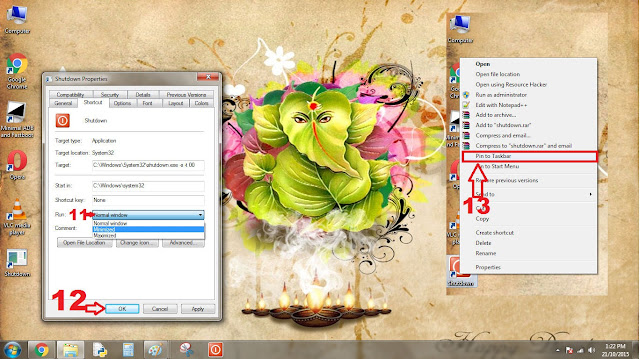 |
| Steps: 12th and 13th. |
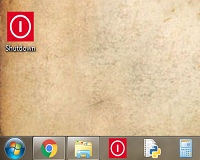
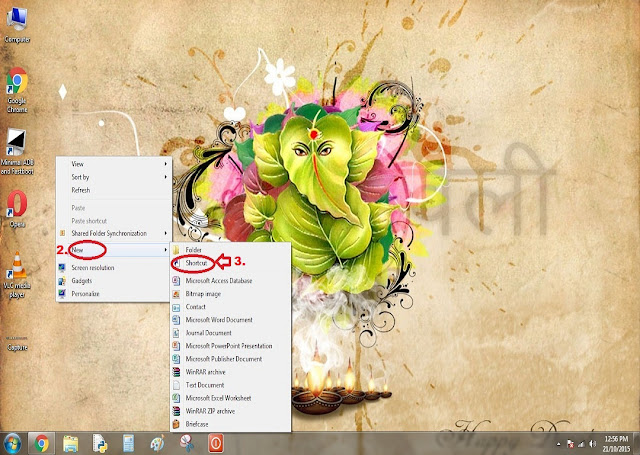
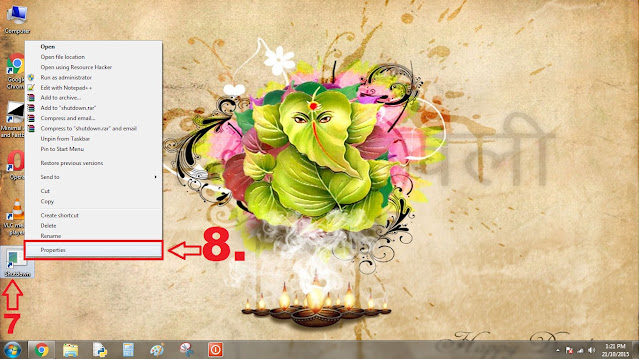
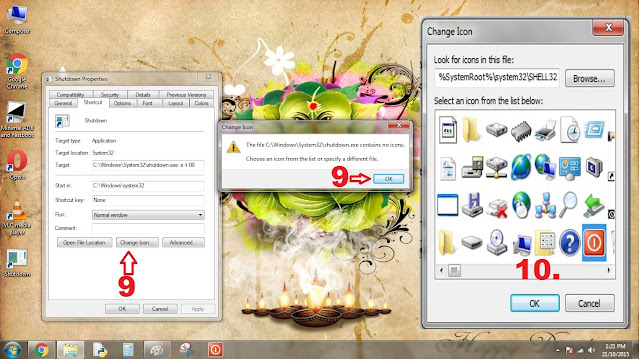
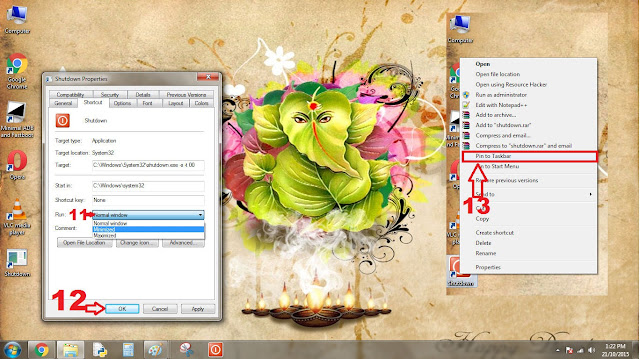
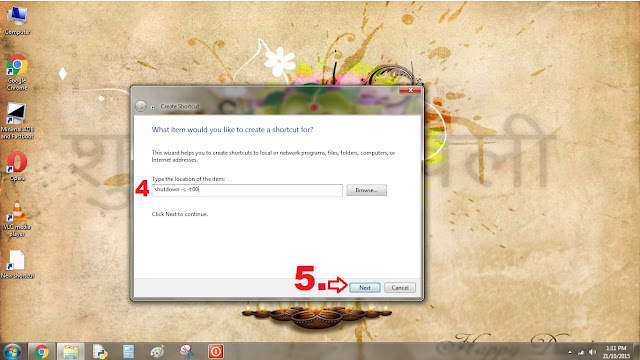


Comments
Post a Comment